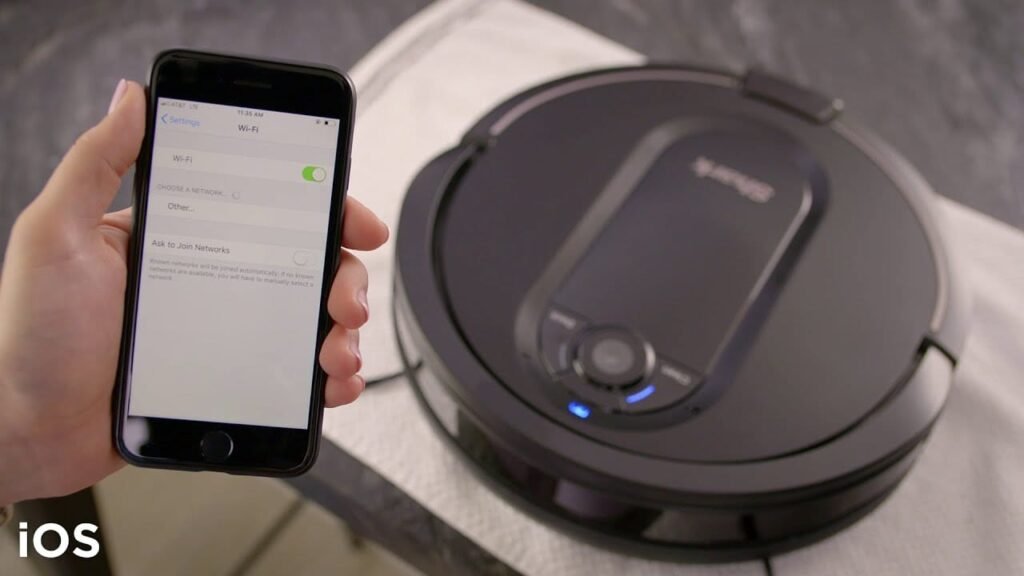Having trouble connecting your robot vacuum to WiFi? You’re not alone.
Many users face this issue. It can be frustrating when your smart device doesn’t cooperate. Robot vacuums rely on WiFi for updates and remote control. Without it, you miss out on many features. Understanding the common reasons behind these connection problems can help.
In this guide, we’ll walk you through the steps to troubleshoot and fix the issue. From checking your network settings to resetting your vacuum, we’ve got you covered. By the end, your robot vacuum will be back online, cleaning your home efficiently. Let’s dive in and solve your WiFi woes.

Credit: www.apsetupwavlink.com
Common Connection Issues
Is your robot vacuum not connecting to WiFi? This issue can be very frustrating. Understanding common connection issues can help you troubleshoot and fix the problem. Below, we will discuss some common issues like a weak WiFi signal and incorrect password.
Weak Wifi Signal
A weak WiFi signal can prevent your robot vacuum from connecting. Ensure your WiFi router is in a central location. Also, avoid placing the router behind thick walls or metal objects.
Here’s a quick checklist to improve signal strength:
- Move the router closer to the vacuum
- Remove any obstructions around the router
- Consider using a WiFi extender
If the signal is weak, the vacuum might fail to connect. Use a WiFi analyzer app to check signal strength.
Incorrect Password
An incorrect password is another common issue. Ensure you enter the correct WiFi password. Double-check for typos and case sensitivity.
Follow these steps to verify your password:
- Open your router’s settings page
- Navigate to the WiFi settings section
- Check the password field
If you recently changed your WiFi password, update it on the vacuum’s app. A mismatch in passwords will prevent the connection.
| Issue | Solution |
|---|---|
| Weak WiFi Signal | Move router, remove obstructions, use WiFi extender |
| Incorrect Password | Verify and update password in app |

Credit: www.ebay.com
Initial Checks
Having trouble connecting your robot vacuum to WiFi? Don’t worry, you’re not alone. Many users face this issue. Before diving into complex solutions, perform some initial checks. These simple steps often resolve the problem.
Ensure Wifi Is On
First, make sure your WiFi is on. This may seem obvious, but it’s often overlooked. Check your router. Confirm it’s powered on and functioning. Look for the WiFi indicator light. If it’s off, turn it on.
Next, verify your device is connected to the same network. Robot vacuums usually connect to 2.4 GHz networks, not 5 GHz. Check your router settings. Ensure the 2.4 GHz network is enabled.
Restart Router
If your WiFi is on and working, try restarting your router. Unplug it from the power source. Wait for about 10 seconds. Plug it back in.
Allow the router to reboot fully. This usually takes a few minutes. Once it’s back online, try reconnecting your robot vacuum to the WiFi.
Also, ensure your router’s firmware is up-to-date. Outdated firmware can cause connectivity issues. Check your router’s manual for update instructions.
Device Compatibility
Robot vacuums are smart devices. But they can face issues connecting to Wifi. One common reason is device compatibility. Ensure your device is compatible with your Wifi network. This section covers key steps to verify and resolve compatibility issues.
Check Wifi Frequency
Robot vacuums often work on a specific Wifi frequency. Most require a 2.4 GHz network. Verify if your Wifi router supports this frequency.
- Log in to your router settings.
- Check the network frequency setting.
- Ensure it is set to 2.4 GHz.
If your router supports both 2.4 GHz and 5 GHz, separate the networks. Give each a unique name. This helps the robot vacuum connect to the correct network.
Update Firmware
Firmware updates can fix bugs and improve device performance. Check if your robot vacuum has the latest firmware.
- Open the robot vacuum app on your smartphone.
- Navigate to the settings menu.
- Look for a firmware update option.
- If an update is available, follow the on-screen instructions.
Updating the firmware ensures your device runs smoothly. It also helps with Wifi connectivity issues.
App Configuration
Having trouble connecting your robot vacuum to WiFi? Often, the issue lies in the app configuration. Ensuring your app is properly set up can resolve many connectivity problems. Follow these simple steps to get your robot vacuum back online.
Install Latest Version
First, make sure you have the latest version of the app installed. Developers often release updates to fix bugs and improve performance. Check your app store for any available updates.
To update the app:
- Open the app store on your smartphone.
- Search for the robot vacuum app.
- Click on the “Update” button if available.
Installing the latest version ensures you have the most recent fixes and features.
Re-login To App
Sometimes, logging out and logging back into the app can solve connectivity issues. This step refreshes your connection and can fix minor glitches.
To re-login:
- Open the app on your smartphone.
- Go to the settings or account section.
- Click on “Log Out.”
- Close the app completely.
- Re-open the app and log in with your credentials.
Re-logging in can often resolve unexpected disconnections and sync problems.
Network Settings
Having trouble with your robot vacuum not connecting to WiFi? The issue might be your network settings. Correcting these settings can ensure your device connects smoothly. In this section, we’ll explore how to adjust firewall settings and disable VPN to resolve these issues.
Adjust Firewall Settings
Your firewall settings might be blocking your robot vacuum from connecting to WiFi. Here’s how to check and adjust them:
- Open your router’s admin panel. Usually, you can access it via a web browser.
- Login with your username and password. If you don’t know these, check your router’s manual.
- Navigate to the Security or Firewall settings.
- Look for options like Port Forwarding or Access Control.
- Make sure your robot vacuum’s IP address is allowed to connect through the firewall.
- Save your changes and restart your router.
These steps can help your robot vacuum connect without restrictions.
Disable Vpn
If you’re using a VPN, it could be interfering with your robot vacuum’s connection. Follow these steps to disable it:
- Open your VPN application or settings.
- Find the option to disconnect or disable the VPN.
- Ensure that your internet connection is stable after disabling the VPN.
- Try connecting your robot vacuum to WiFi again.
Disabling the VPN can often resolve connectivity issues with your robot vacuum.
By adjusting firewall settings and disabling VPN, you can troubleshoot your robot vacuum’s WiFi issues effectively.
Reboot Procedures
Experiencing issues with your robot vacuum not connecting to WiFi? Rebooting your devices can often solve this problem. Follow these simple reboot procedures to get your robot vacuum back online and running smoothly.
Reset Robot Vacuum
Resetting your robot vacuum can resolve many connectivity issues. Here’s how you can do it:
- Locate the reset button on your robot vacuum. This is often found under the dustbin or on the side of the device.
- Press and hold the reset button for about 10 seconds. You might hear a beep or see a light flash, indicating that the reset is in progress.
- Release the button. Your robot vacuum will now reboot. This process can take a few minutes.
After resetting, try reconnecting the vacuum to your WiFi network. If the issue persists, proceed with the next step.
Power Cycle Router
Power cycling your router can often help with connectivity problems. Follow these steps:
- Unplug the router from the power source. Wait for about 30 seconds.
- Plug the router back in. Wait for all the lights to come back on. This can take a couple of minutes.
- Check if your internet connection is stable by connecting another device to the WiFi.
Once the router is fully operational, try reconnecting your robot vacuum to the WiFi. This method often resolves connectivity issues.
If you continue to face problems, consider checking other factors like WiFi signal strength and interference from other devices. Properly rebooting your devices usually helps in restoring the connection.
Advanced Troubleshooting
Having trouble connecting your robot vacuum to WiFi? Sometimes, basic troubleshooting steps are not enough. In these cases, advanced solutions may be required. This section will guide you through some advanced troubleshooting methods.
Change Dns Settings
Changing the DNS settings can resolve connectivity issues. Follow these steps:
- Open your router’s settings. You can usually do this by entering the IP address in your web browser.
- Log in with your credentials. If you have not changed these, the default login details are often found on the router or in its manual.
- Navigate to the DNS settings section. This is typically found under the network settings.
- Change the primary and secondary DNS servers. Use public DNS servers like Google’s (8.8.8.8 and 8.8.4.4).
- Save the changes and restart your router.
Use A Different Network
If changing DNS settings does not work, try using a different network. Follow these steps:
- Connect your phone or computer to a different WiFi network. This could be a hotspot from another device or a friend’s WiFi.
- Ensure the new network has a strong signal and is not overloaded with devices.
- Reconnect your robot vacuum to this new network. Follow the usual setup steps provided by the manufacturer.
- If the robot connects successfully, the issue may be with your original network. Consider troubleshooting your router or contacting your ISP.

Credit: m.youtube.com
Contacting Support
Experiencing connectivity issues with your robot vacuum can be frustrating. If troubleshooting steps have failed, contacting support is the next step. Support teams can provide specialized help. They can also guide you through advanced troubleshooting.
Customer Service Options
Most robot vacuum manufacturers offer several customer service options. These can include phone support, email support, and live chat. Check the manufacturer’s website for the best contact method.
Phone support can offer immediate help. It’s great for urgent issues. Email support is useful for detailed questions. You can include screenshots or error messages. Live chat is a good mix of both. It’s fast and allows for detailed explanations.
| Support Method | Benefits |
|---|---|
| Phone Support | Immediate assistance, suitable for urgent issues |
| Email Support | Detailed queries, can include attachments |
| Live Chat | Fast response, detailed explanations |
Warranty Considerations
Before contacting support, check your warranty status. Most robot vacuums come with a limited warranty. This can cover repairs or replacements for connectivity issues.
Have your purchase information ready. This includes the receipt and warranty details. Providing this information can speed up the support process.
If your vacuum is still under warranty, support can offer free repairs. They may also replace the unit if needed. Out-of-warranty support may incur additional costs.
Frequently Asked Questions
Why Won’t My Robot Vacuum Connect To Wifi?
There could be several reasons. Check your WiFi network, ensure the vacuum is within range, and restart your router.
How Do I Reset My Robot Vacuum’s Wifi?
Refer to your vacuum’s manual for specific instructions. Typically, holding the reset button for a few seconds will reset the WiFi.
Is My Wifi Compatible With My Robot Vacuum?
Most robot vacuums require a 2. 4GHz network. Ensure your router supports this frequency for proper connectivity.
Can Interference Affect My Robot Vacuum’s Wifi Connection?
Yes, electronic devices and thick walls can interfere with WiFi signals. Keep your vacuum and router close to minimize interference.
Conclusion
Fixing your robot vacuum’s WiFi connection can be simple. Follow the steps mentioned. Reset your router and check your WiFi settings. Ensure your app is up-to-date. Sometimes, a factory reset helps. Clean the vacuum’s sensors regularly. If problems continue, contact customer support.
Consistent WiFi connectivity ensures efficient cleaning. Enjoy a hassle-free cleaning experience with a well-connected robot vacuum!